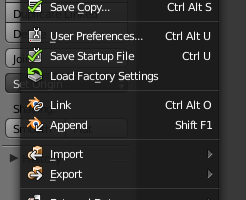 Information valid for Blender 2.72
Information valid for Blender 2.72The API documentation for the equivalent of the Link and Append command is a bit cryptic regarding what values to use for the parameters of this operator. After some Googleing I found the solution in a few snippets of code here.
The main parameters of the Blender Python append command are:
- filepath
- filename
- directory
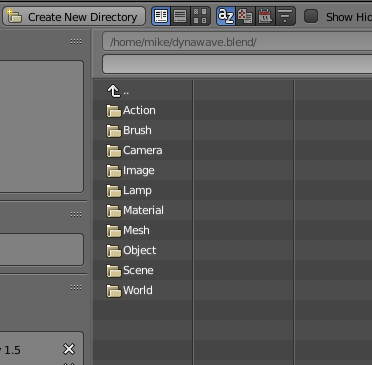
You can see this structure if you use the Link/Append command of the Blender GUI. Once you click on the blend file its inner structure with materials, groups, objects etc. becomes visible.
In order to append for example the Material with the name white55 from a file named test.blend located in my home directory /home/mike, I have to use:
bpy.ops.wm.append(
# // + name of blend file + \\Material\\
filepath="//test.blend\\Material\\",
# name of the material
filename="white55",
# file path of the blend file + name of the blend file + \\Material\\
directory="/home/mike/test.blend\\Material\\",
# append, don't link
link = False
)
Check the API entry for the other parameters.
This is an example from a Unix system, where the file path separator is a normal slash; on Windows systems you have to use a backslash.
However, the backslash is also the Python escape character, i.e. for one \ in the path name, you have to type \\
You can modify this example using \\Object\\ or \\Group\\ ...
Note: The operator append has recently (v2.71) been renamed. It's earlier name was link_append.
This operator doesn't return an error code if the material, object etc. couldn't be loaded. You have to be sure that it is present in the blend file.
You can iterate over the material names in a blend library file using the following snippet:
with bpy.data.libraries.load("/home/mike/test.blend") as (data_from, data_to):
print(data_from.materials)
data_from.materials is a list of strings with the material names. The list is empty, if there aren't any materials available.
The command dir(data_from) returns
['actions', 'armatures', 'brushes', 'cameras', 'curves', 'fonts', 'grease_pencil', 'groups', 'images', 'ipos', 'lamps', 'lattices', 'linestyles', 'masks', 'materials', 'meshes', 'metaballs', 'movieclips', 'node_groups', 'objects', 'paint_curves', 'palettes', 'scenes', 'sounds', 'speakers', 'texts', 'textures', 'worlds']
Three guesses what data_from.groups or data_from.textures will return and how to modify the append command...